Adding Sponsor Button
What is GitHub Sponsor?
The mission of GitHub Sponsors is to provide opportunities to participate in and build on open source. The advent of GitHub Sponsors and other third-party sponsorship models helps our industry take the right steps in making open source careers possible. GitHub Sponsors offers a native solution for individuals and corporations to sponsor open source maintainers and contributors.
An example of a sponsorship eligible project :

Who are eligible for getting sponsored?
Anyone who contributes to an open source project and lives in a supported region is eligible to become a sponsored developer. Contributions include but are not limited to bug reports, issue triage, code, documentation, leadership, business development, project management, mentorship, and design. If you live in a region that isn't already supported by GitHub Sponsors, you can sign up for the waitlist to participate in the GitHub Sponsors.
How to display a sponsor button in your repository
Anyone with admin permissions can enable a sponsor button in a repository.
-
On GitHub.com, navigate to the main page of the repository.
-
Under your repository name, click
Settings.

- Under Features, select
Sponsorships.
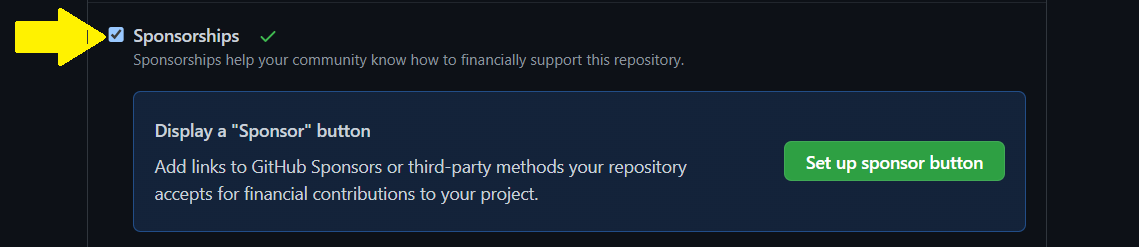
- Under
Sponsorships, clickSet up sponsor button.
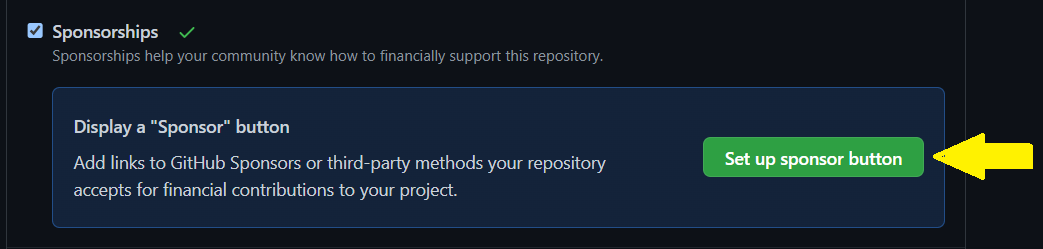
- In the file editor, follow the instructions in the
FUNDING.ymlfile to add links to your funding locations.
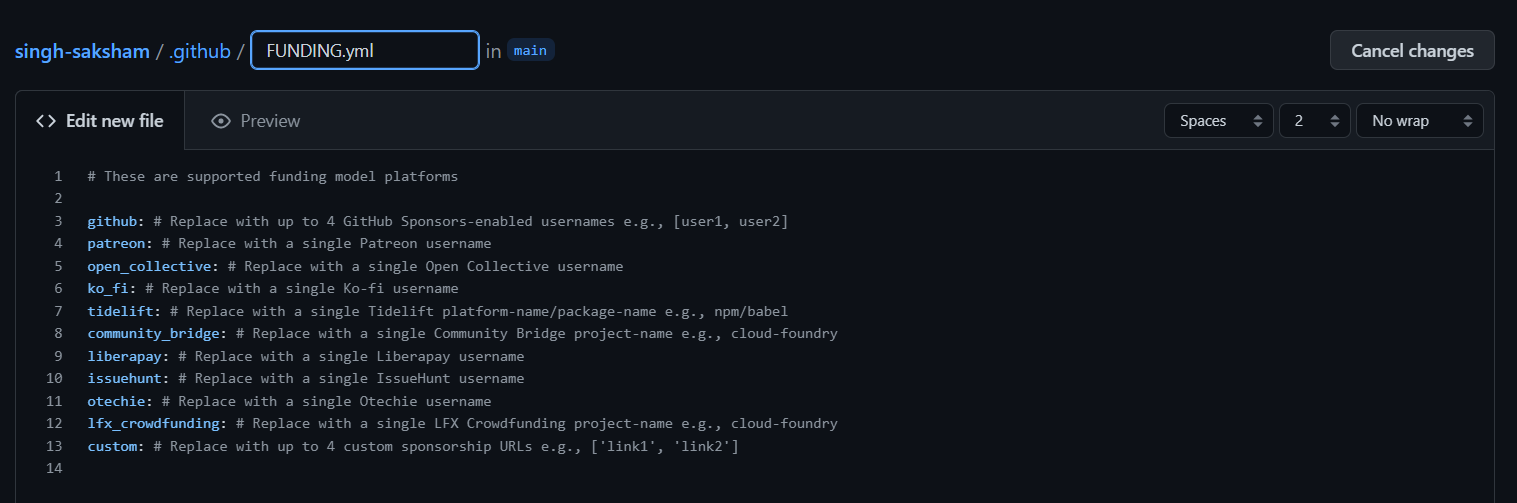
- At the bottom of the page, type a short, meaningful commit message that describes the change you made to the file.
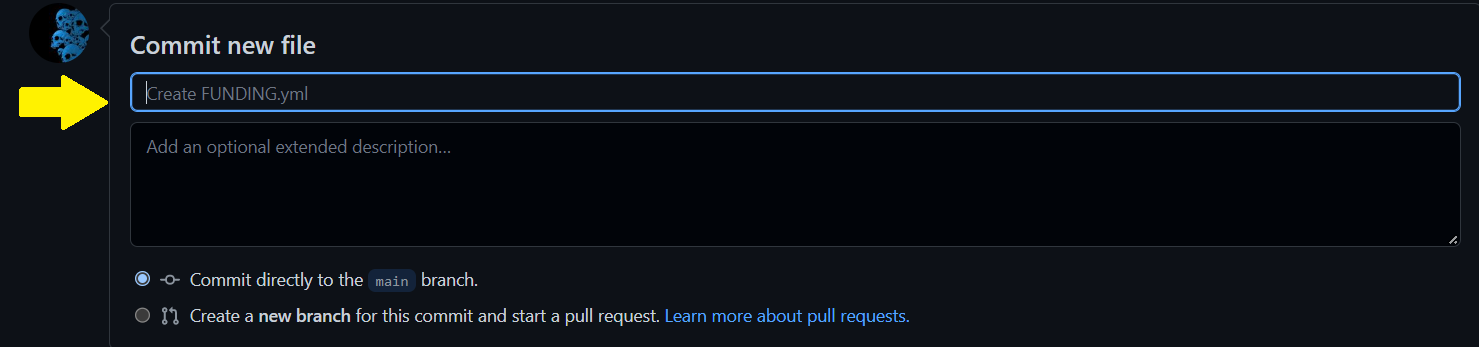
- Below the commit message fields, decide whether to add your commit to the current branch or to a new branch. If your current branch is the default branch, you should choose to create a new branch for your commit and then create a pull request. For more information, see "Create a new pull request"
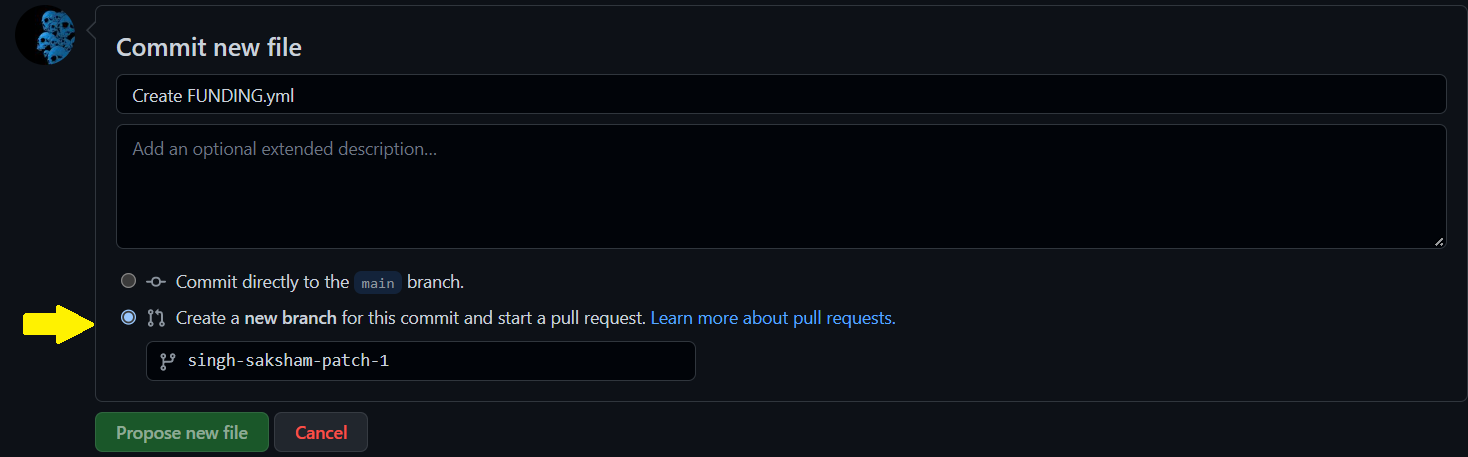
- Click
Propose new file.
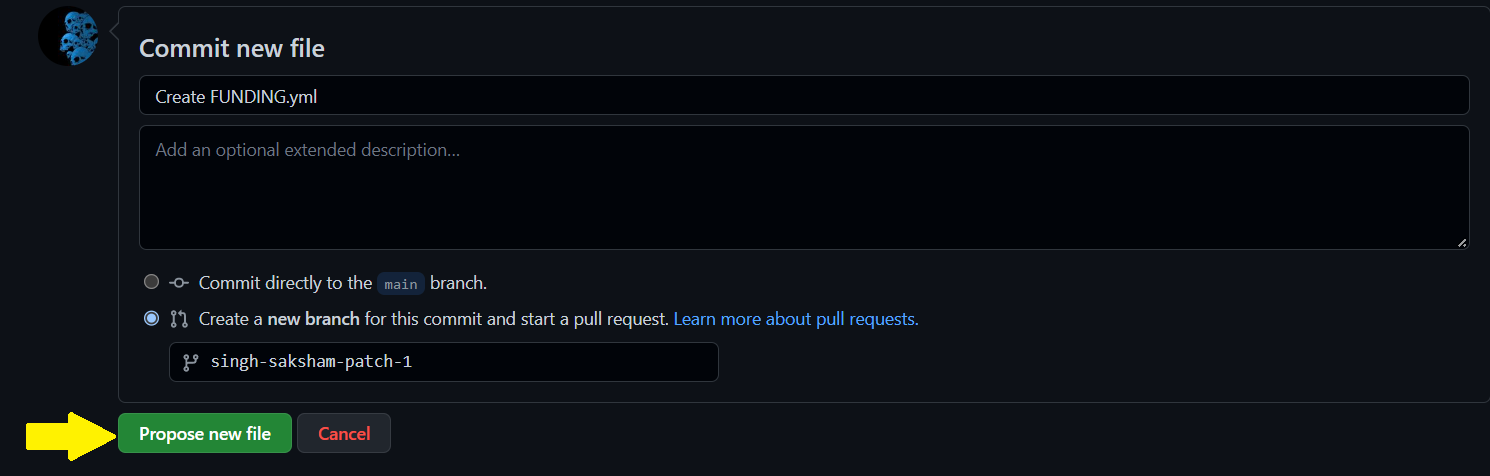
Congrats You have successfully added a Sponsor Button to your Repository !! 🥳🚀